Clerk 2K - 0verview
This section and the previous section (Getting Started) gives you the information that
you will need to get started with Clerk 2K. If you do nothing else, it is strongly recomended that you
read these sections before using Clerk 2K. There are many time saving features built into Clerk 2K, but
they will only help you if you know about them and how to use them.
This section gives an Overview of how Clerk 2K works and how you use it to produce a show. You first need to
create a data file for your show information (see Creating a Show File) and
make sure that you have all the data about your show entered into the Show Info dialog
(see Setting Up Show Data). You are now ready to start processing entries, but
first, a quick overview of the Clerk 2K window.
The menu commands are defined in the Reference section. Please refer to it for more
details. The left hand side of the window is basically a CFA entry form. In general, you will be copying the
information from the entry form provided onto the entry form in Clerk 2K. To the right of the entry form are
some buttons that allow you to quickly sellect commonly used commands and options (something like a tool bar).
To the right of this is a total of entries (by category) already entered in the show and the current total
dollar amount for those entries. At the bottom right hand corner of the window is information about the funding
for the current entry and other entries by the same exhibitor. There is also a note field that can be used to
place a special request or note about that entry.
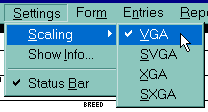 The size of the window (and the scaling of its contents) can be changed using the
Scaling Item in the Settings Menu. You should choose a setting to
the size display used for your monitor.
The size of the window (and the scaling of its contents) can be changed using the
Scaling Item in the Settings Menu. You should choose a setting to
the size display used for your monitor.
To process an entry involves copying the entry information from the Entry Form provided by the exhibitor to
the entry form in Clerk 2K, entering additional information such as whether it is a 1st or 2nd entry,
amount of money paid for the entry and any special requests. After processing all the information for an entry,
the entry is saved, usually confirmed and if it is the last entry for the exhibitor, the comfirmation is
printed. Use the TAB or ENTER keys to move between fields. As a general rule, you should fill in the form
in the order that Clerk 2K prompts you as you TAB from one field to the next.
Please see Entering Cats for more details.
People's names are used in several places in Clerk 2K. One of the things that Clerk 2K does to help make
producing a cat show easier is to generate a benching list. This benching list is
matches up all owners, agents and benching requests provided by the exhibitors when they enter the show. To do
this, though, Clerk 2K need you to provide names (at least for owners, agents and benching requests) in a
unified format so that it will know how to match them up. Thus it is EXTREMELY IMPORTANT to provide
these names in the expected format. Simplisticly, you need to make sure different people (last names) are
seperated by the '/' charater and only the '/' is used as a seperator. In addition, you need to make sure
that the '/' is not used to seperate anything else. Here are a few examples of correctly formated names:
Clinton Parker
Clinton & Deborah Parker
Clinton Parker/Judy Thompson
C-D Parker/J-E Thompson
Parker/Smith/Jones
C, V, A, M, C & D Parker
The following are INCORRECTLY formated names:
Parker, Clinton
Clinton/Deborah Parker
Clinton Parker & Judy Thompson
C-D Parker & J-E Thompson
Parker - Smith - Jones
C/V/A/M/C/D Parker
Again, you should only use the '/' character to seperate one or more people with different last names. The '/'
character should not be used to seperate first names (usually of family members) of people with the same last
name. The '-', '&', ',' and '+' characters are good choices for this.
Please note that you WILL get entries in almost all the formats listed above (and some others as well), but you
MUST convert them to a valid format if you want the automatic benching to work. For more details, please
see the section on People and Names for more information.
Please see the section on Confirming Entries for an entry.



last modified July 6, 2010
© 1999-2010 Clinton Parker. All Rights Reserved.



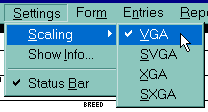 The size of the window (and the scaling of its contents) can be changed using the
Scaling Item in the Settings Menu. You should choose a setting to
the size display used for your monitor.
The size of the window (and the scaling of its contents) can be changed using the
Scaling Item in the Settings Menu. You should choose a setting to
the size display used for your monitor.

